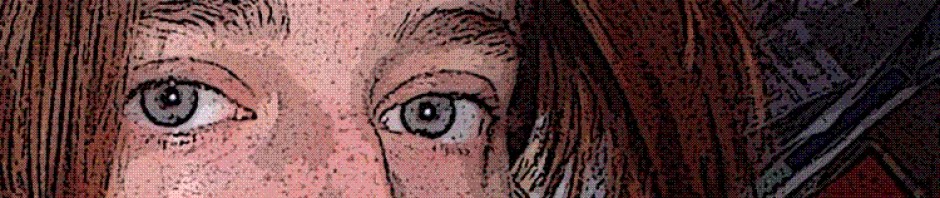Selection highlight missing in Excel. No Active cell highlight in Excel.
Normally, whenever you select a cell in Microsoft Excel (whether by clicking on it, or navigating to it with arrow keys, or by some other means) you can easily tell which cell is selected / active due to the box around it. Shown here, around cell C5:
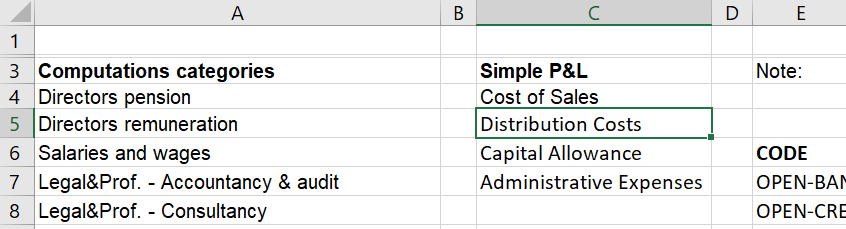
For some reason, I’ve recently been having a recurring problem whereby the visible cue to show the selected/active cell is just missing. Even if you drag to select a range of cells – you just can’t tell by looking where the selection starts and ends.
I found a few similar issues reported in the Microsoft Answers forum, but I can only assume the respondents hadn’t quite understood the question, since the answer was invariably along the lines of repair or reinstall.
Maybe that would work, maybe it wouldn’t, but it seemed overkill.
I’ve since discovered a way to fix it though. I absolutely don’t understand WHY it happens in the first place, or WHY this solution fixes it. But it does.
1. Whilst in the offending spreadsheet, press F8.
2. Click on a cell.
3. Click on another cell.
4. Press ESC.
That’s it. Try it. If it doesn’t work, try it again.
Good luck!